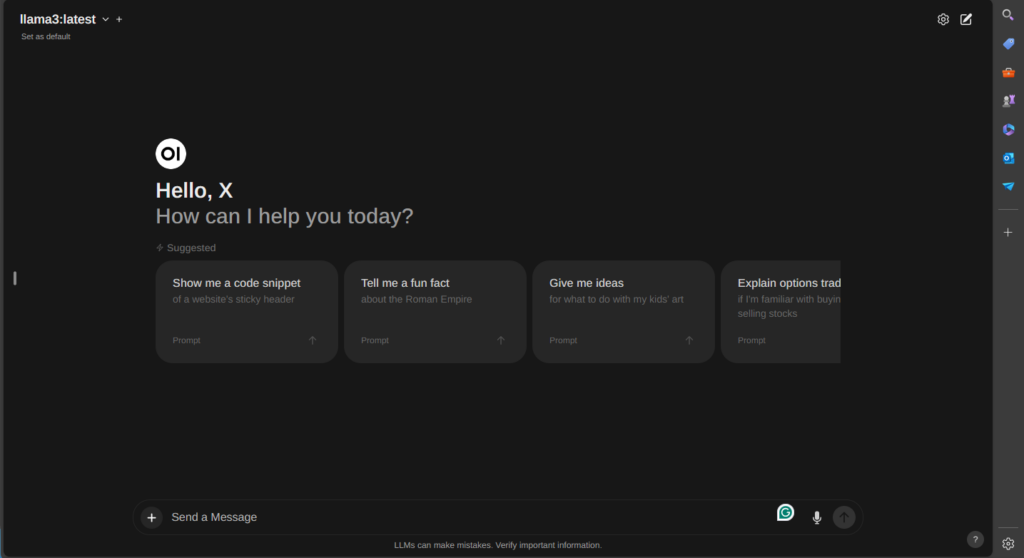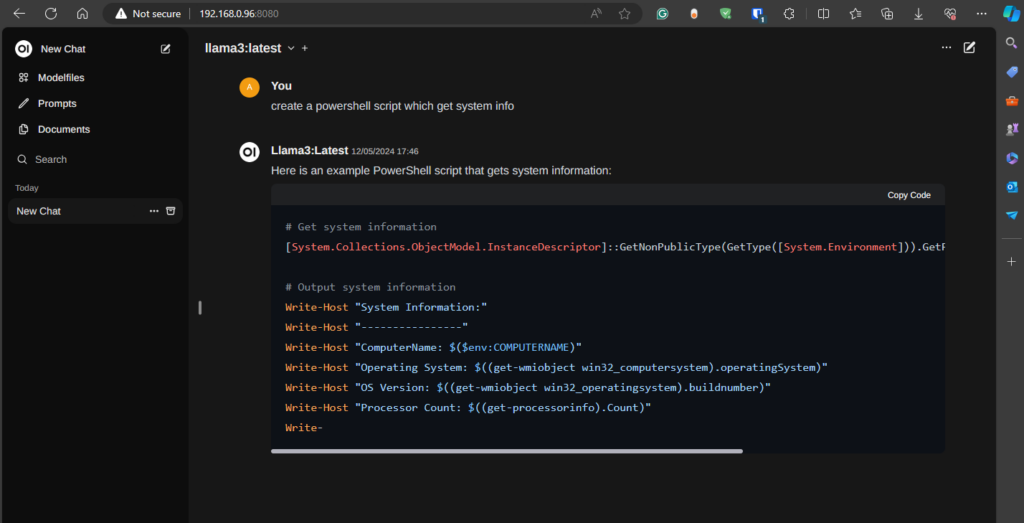Welcome to the world of Ollama AI! In this comprehensive guide, we’ll walk you through the seamless process of installing and configuring Ollama AI, your gateway to intelligent automation and advanced decision-making. Whether you’re a seasoned developer or just venturing into the realm of artificial intelligence, this blog is your go-to resource for harnessing the power of Ollama AI.
From setting up the environment to fine-tuning the configuration settings, we’ll cover everything you need to know to get Ollama AI up and running smoothly. Our step-by-step instructions and insightful tips will empower you to leverage Ollama AI’s capabilities to their fullest potential, empowering your projects with cutting-edge AI technology.
So, buckle up and embark on this exciting journey with us as we delve into the intricacies of installing and configuring Ollama AI. Let’s unleash the power of AI and revolutionize the way you approach problem-solving and decision-making. Get ready to unlock a world of possibilities with Ollama AI!
- Prerequisites:
- Ensure that your Linux system meets the minimum requirements for running Ollama AI, including sufficient memory, disk space, and processor capabilities.
- Make sure you have administrative privileges to install packages and make system-level changes.
- Update System:
- Open a terminal window.
- Update the package repository to ensure you have the latest version information
sudo apt update
sudo apt-get upgrade
curl -fsSL https://ollama.com/install.sh | sh
Installing the Model (You can choose any model from https://ollama.com/library )
ollama pull llama3
Installing Open-Web (GUI for Ollama)
Import Docker's official GPG key:
sudo apt-get update
sudo apt-get install ca-certificates curl
sudo mkdir -m 0755 -p /etc/apt/keyrings
sudo curl -fsSL https://download.docker.com/linux/ubuntu/gpg -o /etc/apt/keyrings/docker.asc
sudo chmod a+r /etc/apt/keyrings/docker.asc
Add the Docker repository to Apt sources:
echo
"deb [arch=$(dpkg --print-architecture) signed-by=/etc/apt/keyrings/docker.asc] https://download.docker.com/linux/ubuntu
$(. /etc/os-release && echo "$VERSION_CODENAME") stable" |
sudo tee /etc/apt/sources.list.d/docker.list > /dev/null
sudo apt-get update
Install Docker:
sudo apt-get install docker-ce docker-ce-cli containerd.io docker-buildx-plugin docker-compose-plugin
RUN OPEN WEBUI DOCKER CONTAINER
docker run -d --network=host -v open-webui:/app/backend/data -e OLLAMA_BASE_URL=http://127.0.0.1:11434 --name open-webui --restart always ghcr.io/open-webui/open-webui:main